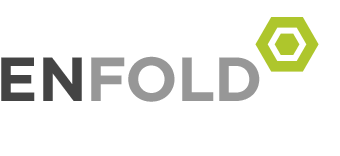I found a great tutorial on https://community.glowforge.com/t/tutorial-creating-a-depth-map-from-a-3d-model-for-3d-engraving/6659
Here is a quick and easy tutorial that I know a lot of you will find useful. Creating a depth map from a 3d file!
This will allow you to do 3d engravings like the ones youve seen me post.
First you will need to download and install Meshlab. Its free and open source: http://www.meshlab.net/ 982
Next, import whatever file you want to make a depth map from. Im gonna use Han Solo in carbonite. [File -> Import Mesh]
(if you dont have a 3d model, just google what you are looking for + “3d model”. Youll probably find one on one of the many 3d model sharing sites like thingiverse, yeggi, etc)
Youll see your mesh in all its glory!
Next go to [Render -> Shaders -> Depthmap.gdp]
It should pop up this modal:
Now you need to adjust your sliders to set the proper zMax and zMin. The zMin will need to be further to the right generally in order for the highest point to be white, which is what you want. Youll also need to set the furthest point in the back to be black so you have a good range of values to engrave.
Tweak these as necessary to define the range of what you want to engrave.
Here is what I set mine at for han:
Youll see I have the full spectrum of grayscale values here.
Now youll need to save this to a file that we can use elsewhere. Before we do that though, make sure you resize the window so that just the model fits in it, without all the extra empty background, so you wont have a lot of empty space.
Now hit [File -> Save Snapshot]. I suggest using a white background. If you need it to be even higher resolution, just turn up the screen multiplier.
Youll end up with a file that looks like this:
Now its ready to be engraved. Take it into your favorite editor to trim off the white, or add any text and cutlines you need to get going. Happy engraving!
Many wonder why convert a 3D model first and then back to the image. This is not an ordinary picture, but has depth information. So you can easily repair Stls or (I think) achieve better quality.